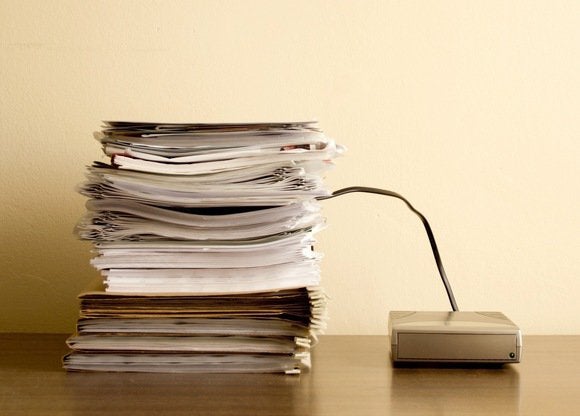
We need some files stored directly on our PCs, some backed up to protect important data, and others to be accessible everywhere we go. To accomplish this, most of us are at our best with a combination of local and network-based drives that work together across multiple devices.
Local storage refers to drives inside or attached to your PC. These can be internal disks installed at the factory, external drives that sit on your desk, or small drives that fit easily in a bag or pocket.
Network Storage is a type of drive that you access over your network, or via the Internet. These can be physical boxes located inside your home or office, or they could be remote drives that you access via an online service. When storage is hosted on a remote service that you access via the Internet, it’s referred to as “cloud storage,” or “the cloud.”
As cloud storage has grown in popularity, a hybrid approach has emerged, combining the security benefits of having your data in your home with the convenience of the cloud. Network-attached drives such as the WD My Cloud can save everything from all your PCs right on your own network, giving you a central point of control for all your data. They also connect to other cloud services, like Dropbox, giving you access to your files from any device, anywhere.
A Closer Look at Local Storage
Any drive connected directly to your computer – be it inside or outside the case – is known as local storage, as opposed to remote storage, which you access via a network connection.Internal drives, as the name implies, live inside your computer. They typically consist of either a spinning hard drive or solid-state flash storage. In most cases, internal drives are installed at the factory. If you need more storage or faster performance, you can upgrade your internal drive – a task that’s generally not too difficult for tech-savvy folks to do at home.
Direct-attached storage (DAS) refers to drives that plug right into your computer’s external ports, usually via USB. These can be large, high capacity drives for holding large amounts of data; or slim, portable drives that fit into your pocket. Simple desktop drives like these are a great choice for people who only need to store and access data from one computer. Just plug an external hard drive it through your USB port, set up your backup software to do its thing, and then forget about it unless you eventually need to restore data.
For mobile workers who need to keep specific files handy even when Internet access isn’t available, portable drives like the WD My Passport can securely carry all your most important files in a compact package that won’t weigh you down. (Be sure to use the drive’s built-in encryption features to protect your data from prying eyes.)
Connecting the Dots with Network Storage
Over the past few years, network storage options have really blossomed.Network-attached storage (NAS) is a type of drive that connects to your home or office network, enabling multiple PCs and other devices to connect as needed. They usually look just like regular desktop drives, but instead of plugging them directly into your computer, you attach them to your network router so all your devices can access them.
The advent of affordable home and small-business NAS drives has made it easier than ever to share files between multiple computers, tablets, and smartphones connected to your network. They can even share files with connected TVs and media players. Larger NAS drives are an excellent choice for backing up data from all your devices, because they keep your backups in a central location.
Cloud storage, sometimes simply called “the cloud,” is Internet-based storage, usually offered as a subscription service. Unlike NAS storage, which is designed for accessing data within a stationary home or office network, cloud storage is well suited to mobile users who need to reach their data from multiple devices, such as phones and tablets, even while traveling.
There are two basic types of cloud storage options: public and private. Notable examples of public cloud services include Dropbox and Google Drive. Private cloud options, such as WD’s My Cloud, host all your data on your own physical hard disk, connected to your home or office network, while giving you the same freedom of remote access that you can expect from public cloud services.
While some low-capacity public cloud options are available for free, you can expect to pay upwards of $10 per month for 100GB of public cloud storage, which can make it significantly more expensive than NAS options over time. Also, because public cloud offerings are hosted entirely on the web, many users worry about the security of these services. A private cloud option is ideal for security-conscious users.
Personal cloud is an emerging category of storage devices that offers a hybrid approach between NAS and the cloud. A personal cloud system securely stores files on a physical NAS drive in your house while simultaneously allowing secure remote access over the Internet. Best-of-both-worlds devices like the WD My Cloud give you centralized control over all your data, so you can share files between PCs, Macs, tablets, and smartphones on your home or office network, and from the road. They’re the ultimate storage option for backups, photos, videos, business documents, and everything else that matters in your digital life.
No comments:
Post a Comment